To manage people and groups, go to the Manage > People & Groups.
Review of key terms
Before we get started, let's review some key terms:
-
People are your coworkers who can use the Goautomate App within your organization via Microsoft Teams.
-
Groups are teams of people who work on similar activities in automations.
-
Roles define what permissions people have to manage the App and Account.
-
Access mode is set when the App is installed. If it's set to Open, all people in the 'Team Channel' where the App is installed can use it. If it's set to Restricted, people must be specifically invited to access the App.
For more details on People and Groups, click here.
For more details on Roles, click here.
Managing people and groups
By default, the view is set to By Person. This shows a table listing everyone who has access to or has been invited to the App. You can easily search, filter, and customize this view using the toolbar. This includes choosing which columns to display, adjusting row spacing, sorting columns, and rearranging them by dragging left or right.
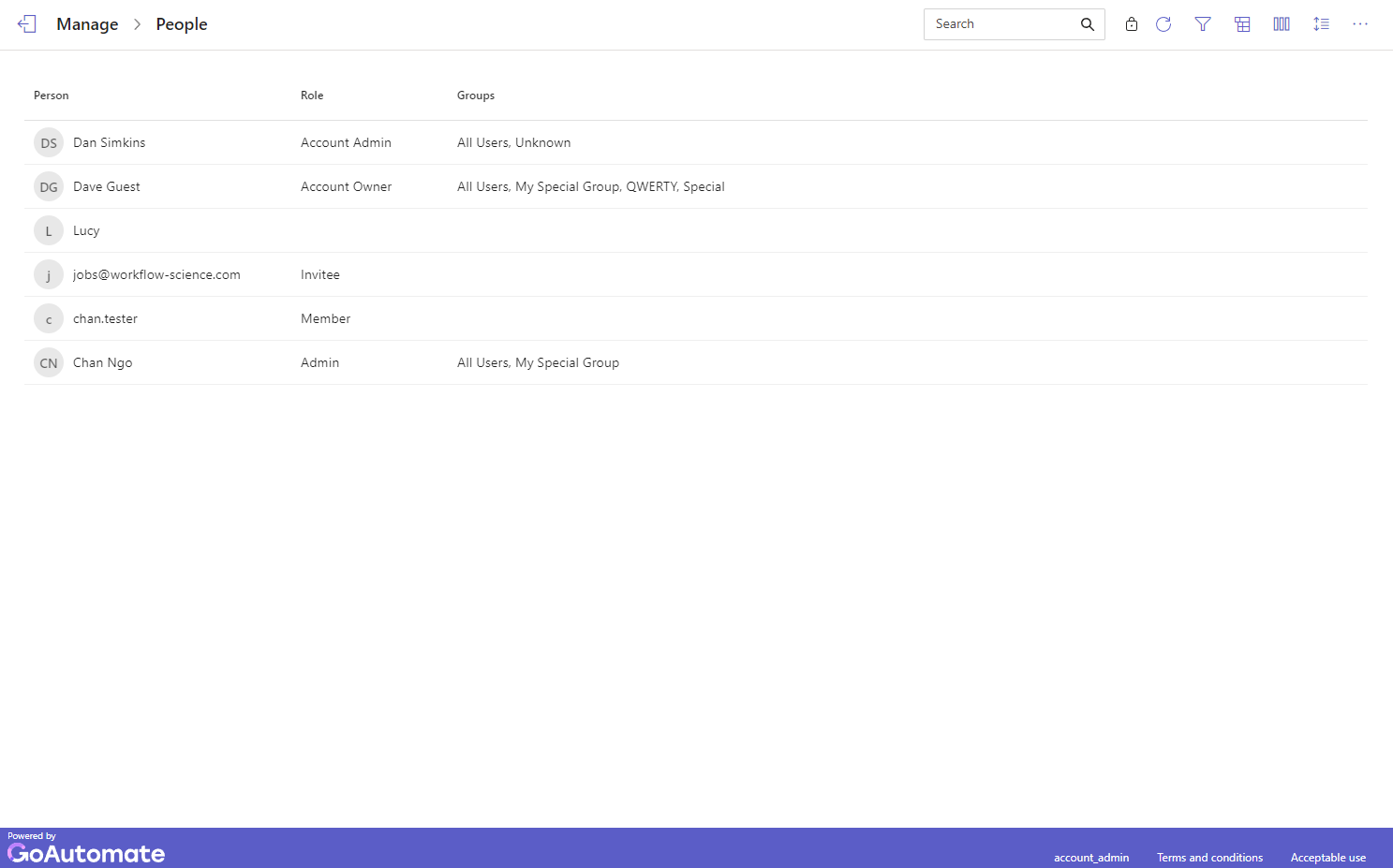
Here are the columns available in the People view:
| Column | Description |
|---|---|
| Person | The name of the person with access to the App. |
| Role | The person's role in the App. |
| Group(s) | The group(s) the person belongs to. |
| Last Seen | The last time the person used the App. |
If you want to view by groups instead, click the Change View button in the toolbar ![]() and select By Groups. This makes it easy to add multiple people to groups.
and select By Groups. This makes it easy to add multiple people to groups.
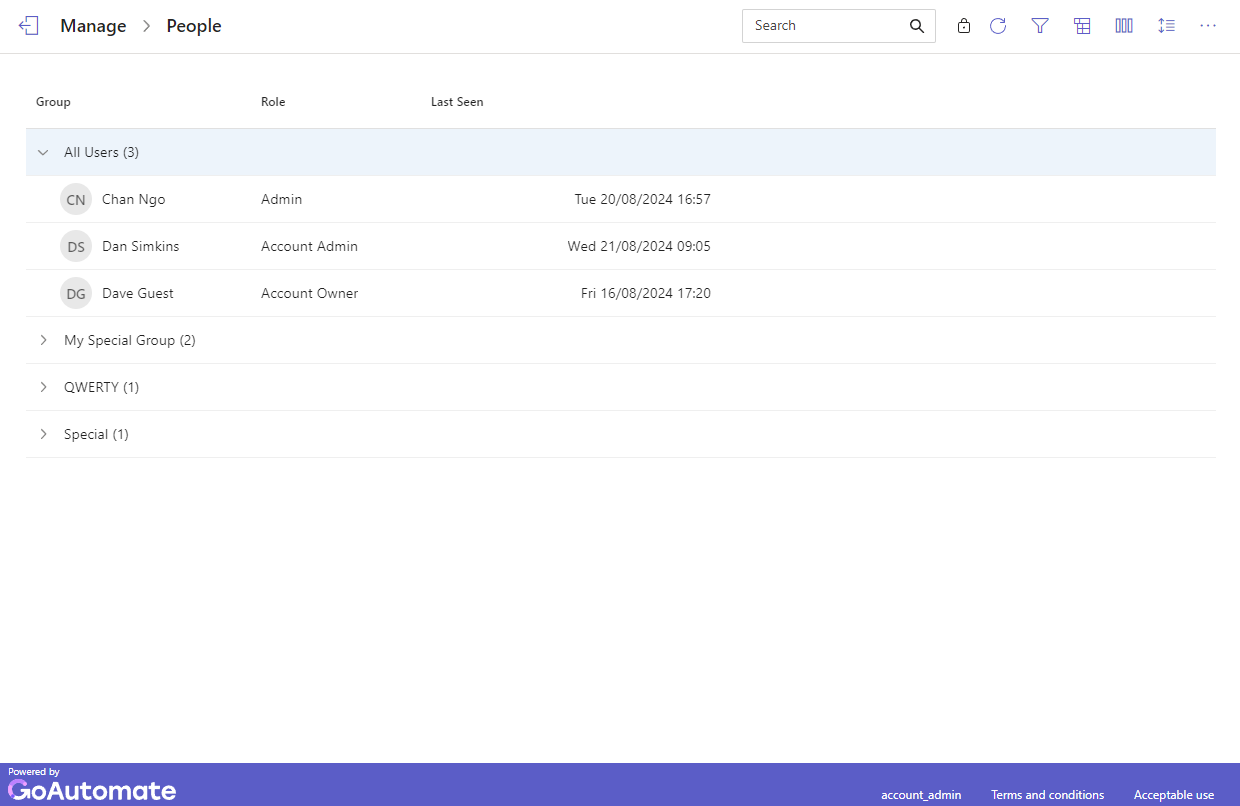
Inviting people
This only applies if the App's Access Mode is set to Restricted.
To invite someone, click the "More" button in the toolbar ![]() and choose Invite from the menu. In the Invite a member dialog, type the person's name and click Done.
and choose Invite from the menu. In the Invite a member dialog, type the person's name and click Done.
An invitation will be sent, and the person will appear in the By Person table view with the Role Invited.
Removing people
This only applies if the App's Access Mode is set to Restricted.
To remove someone, click the "More" button next to their name ![]() and select Remove from the menu.
and select Remove from the menu.
They will no longer have access to the App.
Unlisting people
This applies only if the App's Access Mode is set to Open.
When the App is in Open mode, you can't stop anyone from accessing it. However, if someone leaves the business or a person no longer has access to the Team Channel where the App is installed, and you want to tidy-up the list of people, you can unlist that person.
To unlist someone, click the "More" button next to their name ![]() and select Unlist from the menu.
and select Unlist from the menu.
Granting admin access
An Admin can manage the App in this Team Channel.
To make someone an admin, click the "More" button next to their name ![]() and choose Grant Admin from the menu.
and choose Grant Admin from the menu.
If the App's Access Mode is set to Restricted and the person has been invited but hasn't visited the App yet, their role will be Invited. You'll need to wait until they visit the App and their role changes to Member before you can make them an Admin.
Removing admin access
To remove someone's admin access, click the "More" button next to their name ![]() and select Revoke Admin from the menu.
and select Revoke Admin from the menu.
Sending reminders
This applies only if the App's Access Mode is set to Restricted.
If you've invited someone to use the App but they haven't accessed it yet, their Role will be set to Invited. To remind them, click the "More" button next to their name ![]() and select Send Reminder from the menu.
and select Send Reminder from the menu.
They will receive a notification reminding them about the invitation.
Managing groups
To manage groups, like changing group names or adding/removing groups, click the "More" button in the toolbar ![]() and select Manage Groups.
and select Manage Groups.
In the Manage Groups dialog, you can edit, add, or delete groups. Click Close when you're finished.
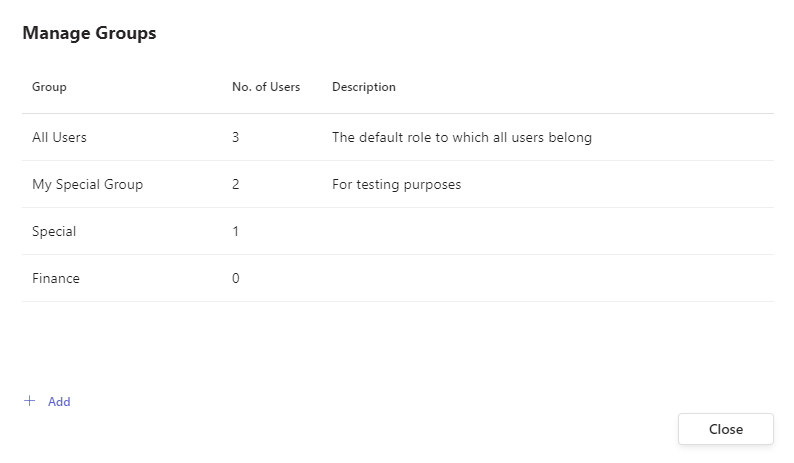
The 'All Users' group is automatically managed by GoAutomate and can't be edited.
Deleting a group used in automation activities might cause those activities to become unavailable in the Inbox.
Adding people to groups
In the By Person view, you can add or remove someone from a group by clicking the "More" button next to their name ![]() and choosing Groups from the menu. Next, select or un-select the person's groups from the drop-down list.
and choosing Groups from the menu. Next, select or un-select the person's groups from the drop-down list.
If you want to add or remove multiple people from a group, it is easier to do this in the By Group view. Here, edit the members of the group by clicking the "Edit" button next to their name ![]() and then select or un-select people from the drop-down list.
and then select or un-select people from the drop-down list.