To manage automations, go to the Manage > Automations.
Viewing your automations
In the Automations panel, you can view all the automations in your Channel App.

Here’s what each column shows:
| Column | Description |
|---|---|
| Automation | The name of the automation. |
| Description | A brief description of the automation. |
| Owner | The person who created the automation. |
| Status | Whether the automation is On or Off. |
| Created | The date and time the automation was created. |
| Modified | The date and time of the last update. |
You can customize the panel using the toolbar to select which columns are shown, adjust row spacing, sort each column, and rearrange columns by dragging them left or right.
Creating an automation
In the Automations panel, click the plus (+) icon to open the Create Automation panel.
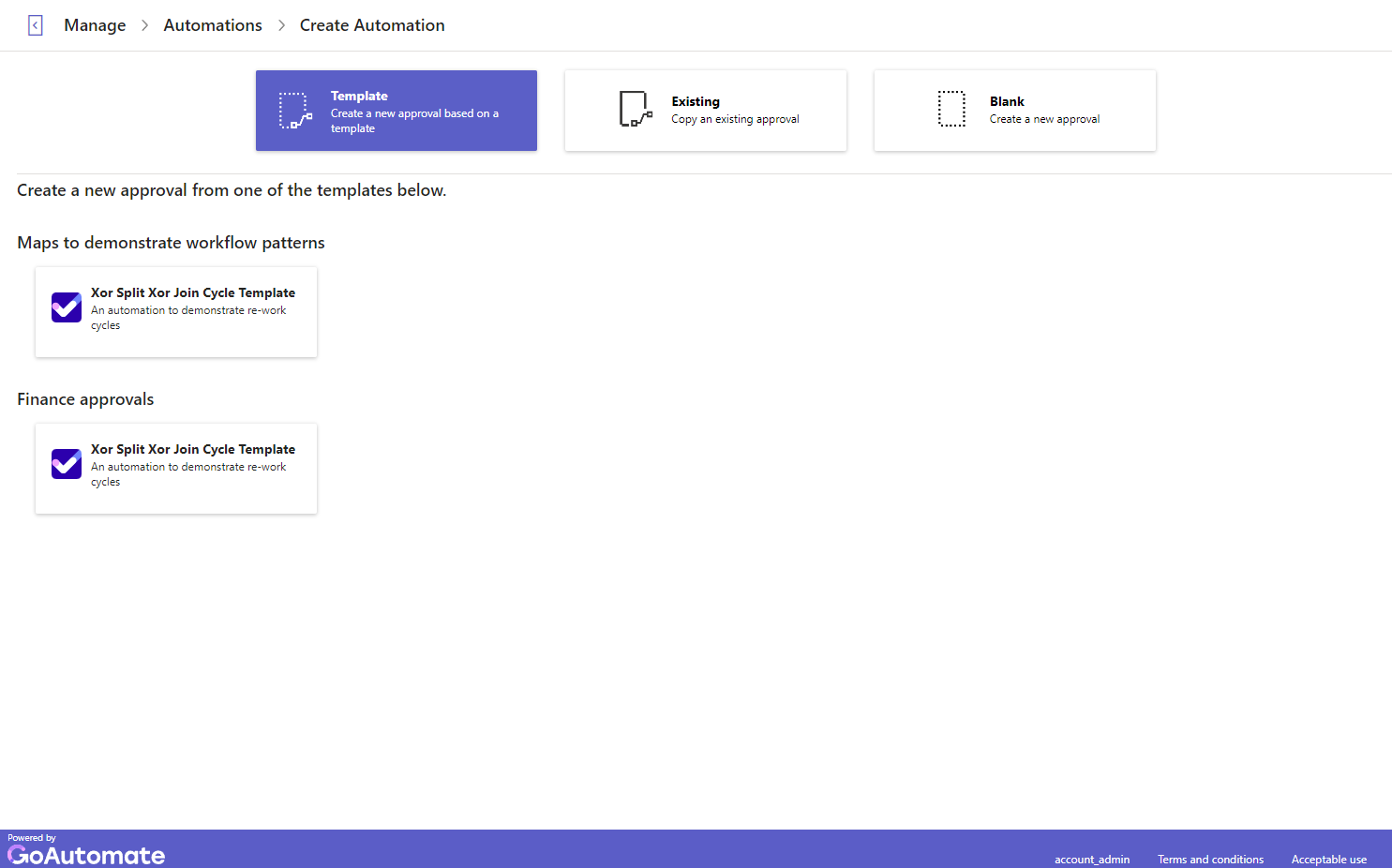
Choose whether to:
- Use a GoAutomate template,
- Start from one of your existing automations, or
- Create a new automation from scratch.
After choosing, give your automation a name and brief description, then click Create. This will open the Automation Builder.
Viewing automation details
To check, update, or patch an automation, you need to view its details.
In the Automations panel, find the automation's Name. Either click directly on the Name or hover over it and click the "more" button ![]() next to it. Select View from the menu that appears.
next to it. Select View from the menu that appears.
This will open the Automation Details panel for that automation.
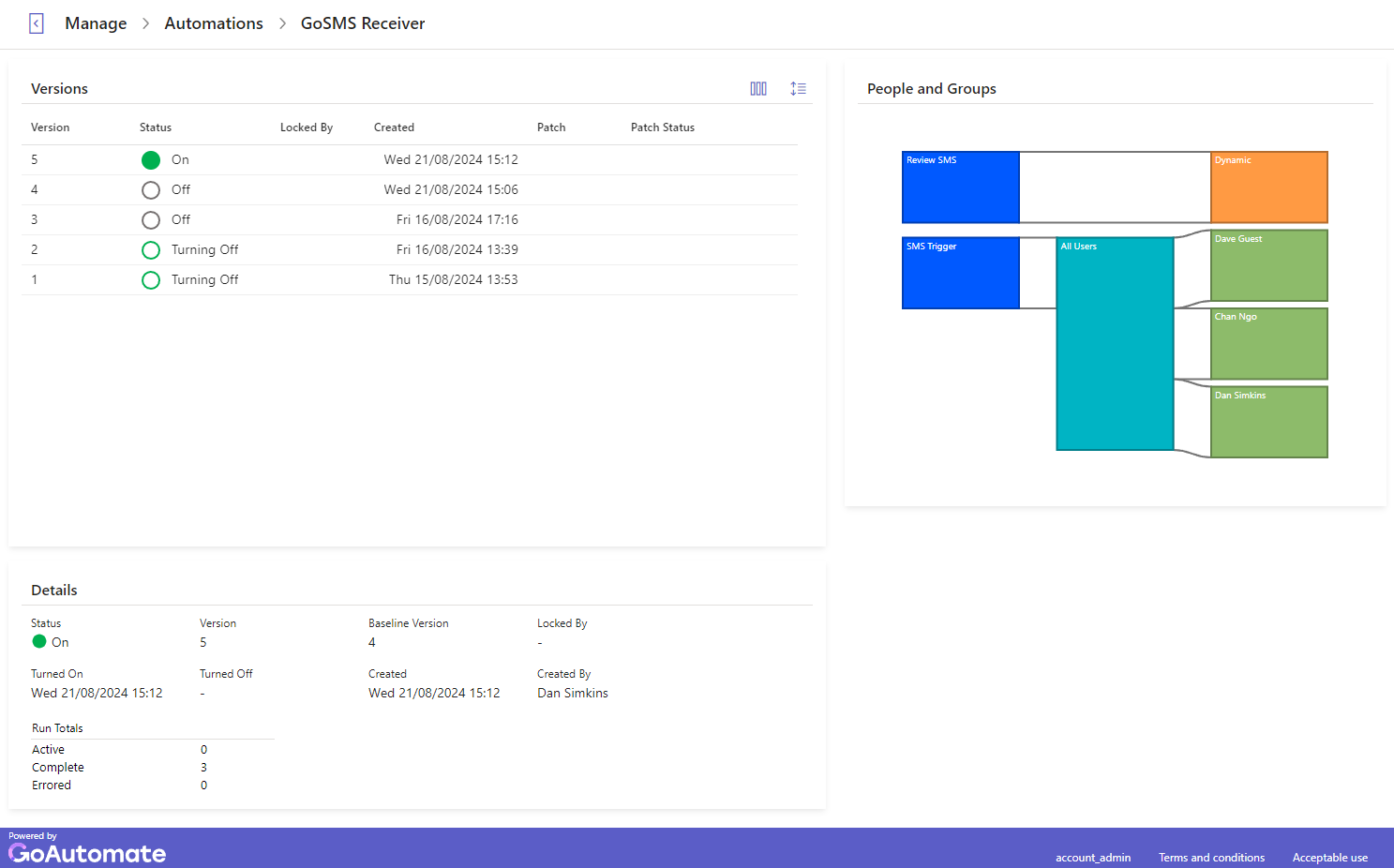
The Automation Details panel is divided into three sections:
- Versions: Displays the different versions of the automation and their status.
- People and Groups: Shows the manual activities and how they are assigned to people and groups.
- Details: Provides more in-depth information about the version currently selected in the Versions section.
In the Versions section, you can customize the display by choosing which columns to show and adjusting the row spacing using the toolbar.
The available columns in the Versions section are:
| Column | Description |
|---|---|
| Version | The version number of the automation. |
| Status | Shows if the automation is On, Off, in Draft (for editing), or Ready (final draft completed). |
| Locked By | Shows if the version is locked and who locked it. |
| Created | The date and time the version was created. |
| Patch | Indicates if a patch is in progress and its number. |
| Patch Status | The current status of the patch (Draft or Active). |
You can sort each column, change column widths, and move columns left or right by dragging them.
Available actions
Click the "more" button ![]() next to a specific version to see the available actions.
next to a specific version to see the available actions.
Here are the actions you can take for an automation version:
| Option | Description | Notes |
|---|---|---|
| Turn On | Turn on the automation. | Available when the status is Ready or Off. Turning On a version will automatically turn Off any other version that is currently On. |
| Turn Off | Turn off the automation. | Available when the status is On. |
| View | Open the automation in the Automation Builder. | |
| Create Draft | Create a new draft version ready for editing. | |
| Edit Draft | Edit the draft version in the Automation Builder. | |
| Discard Draft | Delete the draft and all changes. | |
| Acquire Lock | Take control of the automation if someone else has locked it for editing. | |
| Create Patch | Create a patch ready for editing. | |
| Edit Patch | Edit the patch in the Automation Builder. | |
| Discard Patch | Delete the patch and all changes. | |
| Activate Patch | Apply the patch to the automation. |
Updating an automation
You can update an automation from the Automation Details panel.
Updating an automation means creating a new version and making changes to it. These changes will only apply when the new version is turned on. Existing automation runs will not use the updated version.
To update an automation, create a draft version using the Create Draft action. Then edit the draft by selecting Edit Draft to open the Automation Builder. For instructions, click here.
Learn how to update your automation by using the Automation Builder.
When updating an automation, choose a baseline version as the starting point for the new version. Usually, you'll select the latest version, but if you want to undo some recent changes, you can choose an earlier version instead.
For more details about updating, click here.
Patching an automation
You can patch an automation from the Automation Details panel.
Patching is for making changes to automation runs that have not yet completed. You can only make limited changes this way.
To patch an automation, create a patch using the Create Patch action. Then, edit the patch by selecting Edit Patch to open the Automation Builder. For instructions, click here.
Learn how to patch your automation by using the Automation Builder.
To patch an automation, choose the version you want to patch. You can only patch a version that has active automation runs:
- If the version is being turned off but still has active runs, you can patch it.
- If the version is on with active runs, you can patch it.
- If the version is on without active runs or turned off, you need to use update instead.
For more details about patching, click here.
Starting or stopping an automation
To start or stop an automation, go to the Automation Details panel.
You can Turn On or Turn Off a specific version of an automation. When you turn on a new version, any other version that is currently on will automatically turn off. For instructions, click here.
For more information on starting and stopping, click here.
Archiving an automation
This section isn’t ready just yet—we’re working on it! Please check back soon, and if you need help right away, feel free to ask in our Community Forum.
To archive an automation, go to the Automations panel.
Archiving will remove the automation from the panel. Use this option if you no longer need it. For instructions, click here.
For more information about archiving, click here.