Opening the App
To open a GoAutomate app, just click its tab in the Teams channel where it’s been added.
All GoAutomate apps look similar. On the left side, you’ll see a menu with the main tools. The options shown may vary depending on the app.
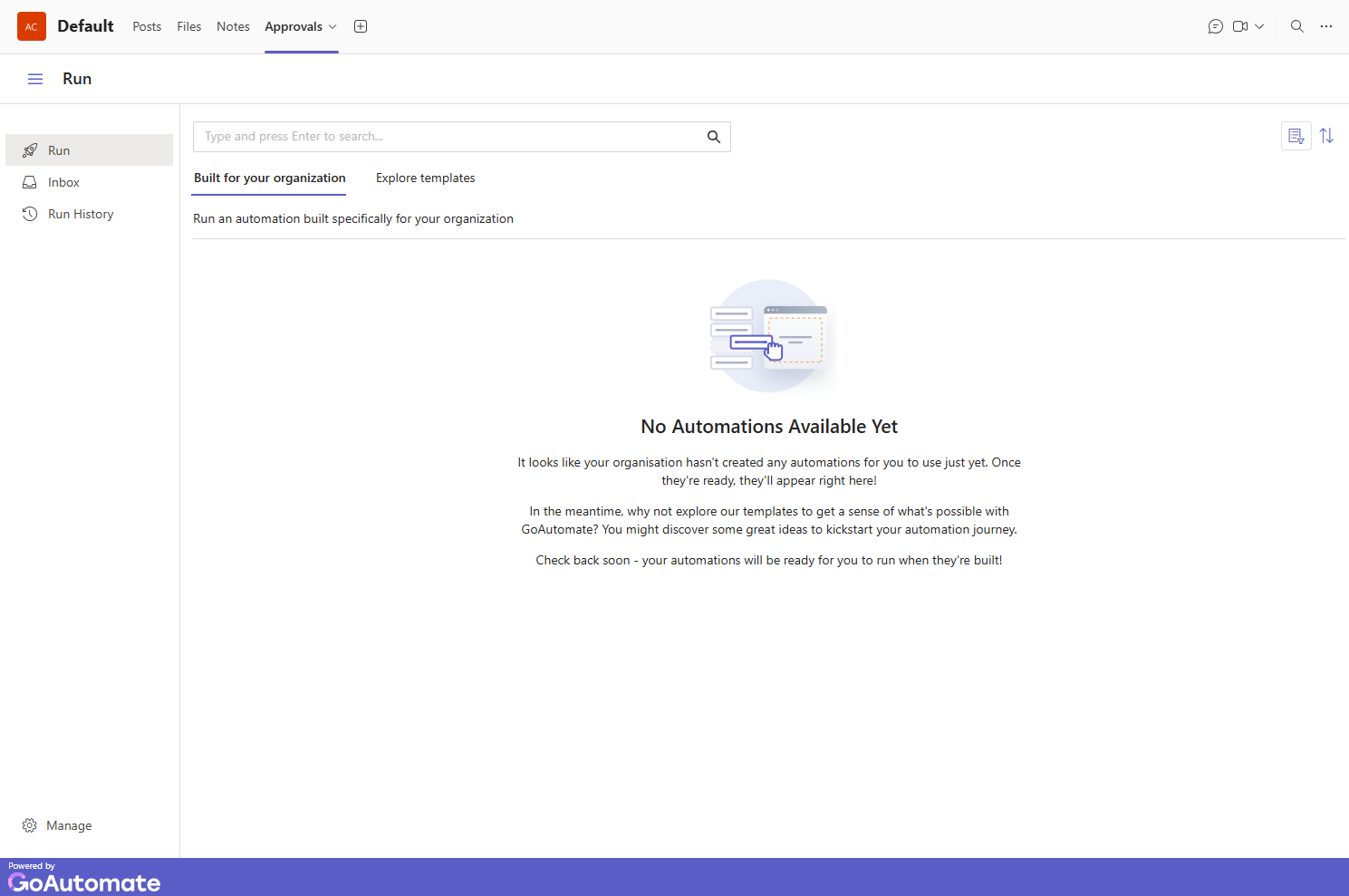
If you have the right access, you’ll also see a Manage button at the bottom. Click it to see more options:
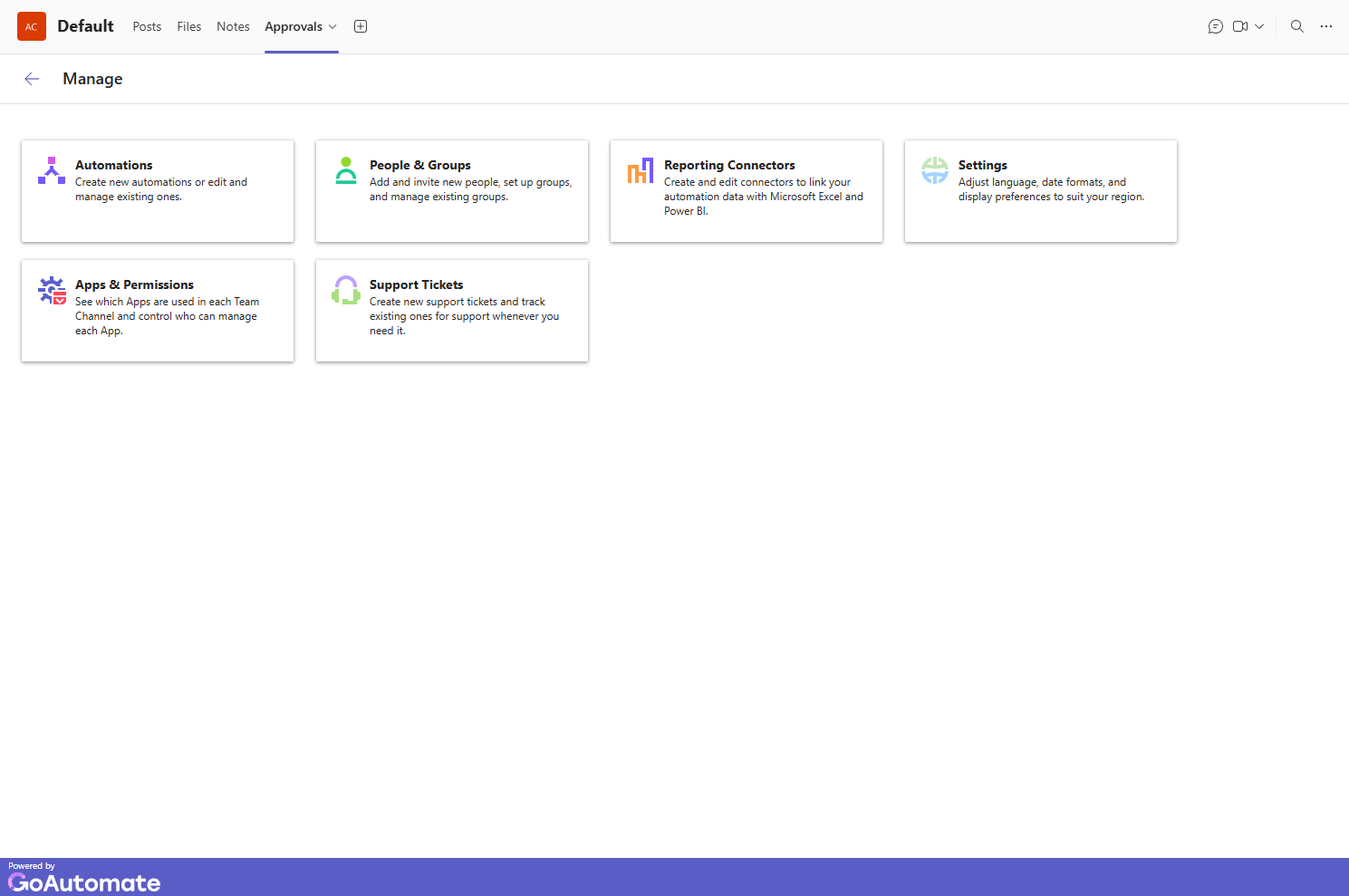
Here’s what you can do in the app:
Run
Select Run to view available automations. Fill out a form to run them or explore templates for new ideas.
Inbox
Click Inbox to see all Activities from running automations that need your review and action.
Run History
Click Run History to view past automation runs. Explore each run for a detailed timeline.
Manage
Use Manage to create and edit automations, manage users and groups, submit support tickets, and access other management features.
Only Account Owners and Admins can access this feature.