Variables usually start with an initial value. If you don't assign one, the variable will automatically be set to BLANK. This can cause issues, especially in calculations, where a blank number can lead to errors. To avoid problems, it's a good practice to always set an initial value for your variables. Here's how to do it:
Creating initialisation formulas
-
Open Automation Builder: Go to Manage > Automations >
<Automation Name>> View > Edit
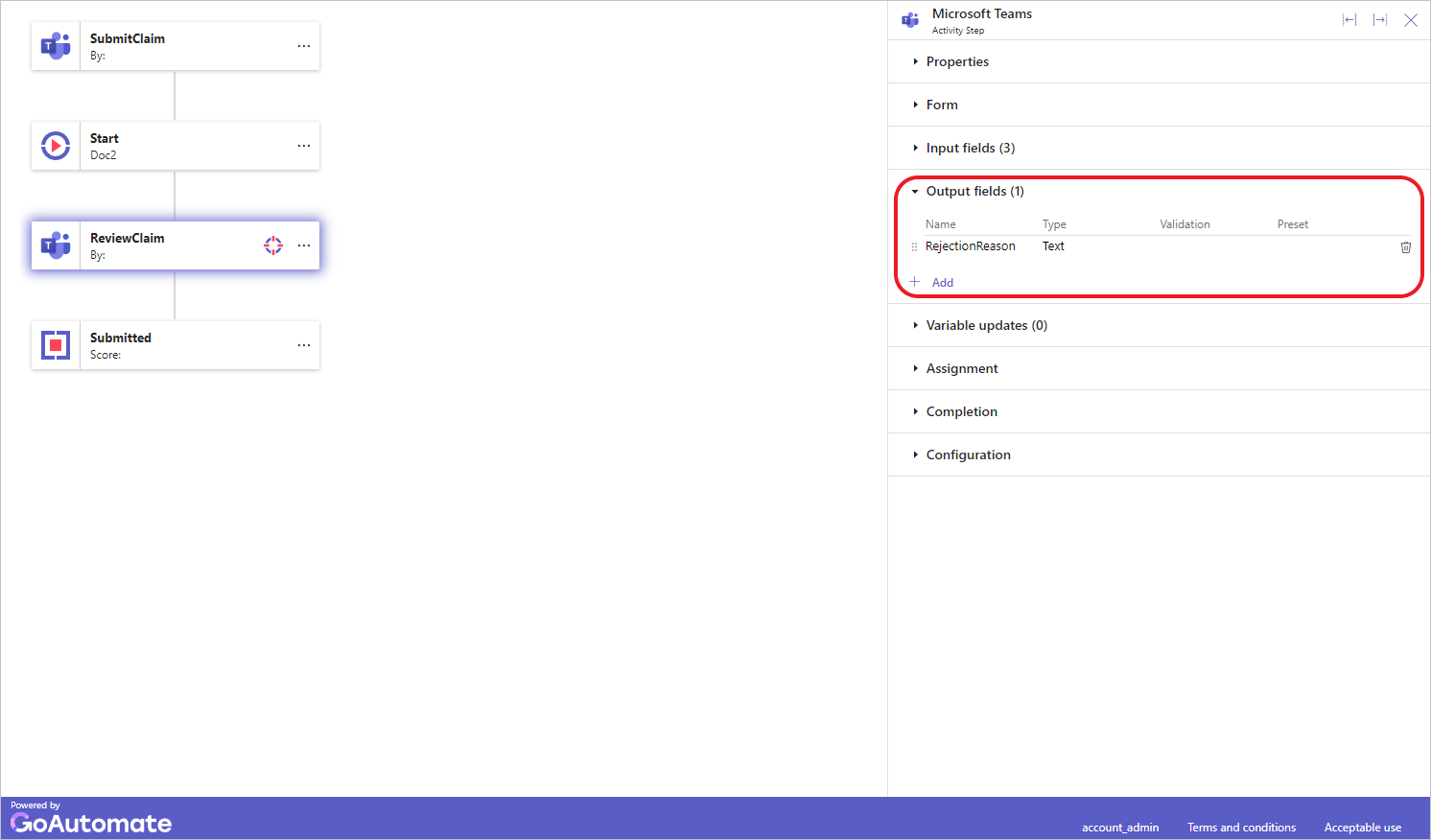
-
Select the Start step and then click the Variable data section to expand it.
-
Click the Variable you want to assign an initial value to. This will open the Edit variable dialog.

-
Click the Initial tab to show the Formula Builder.
Click inside the Formula Builder to start writing your formula.
Make sure your formula outputs the correct type of data for the variable. For example, if the variable is a Date, your formula should result in a date. The Formula Builder is smart and will guide you based on the variable's data type. If the data type doesn't match, it will show an error.
If you need to enter a specific value, follow the instructions here.
To learn more about the Formula Builder, click here.