Some steps have settings you can control using formulas. These are called 'Configurable properties'. For example, take a Teams activity step. You set properties for other steps in a similar way.
Creating property formulas
Let's look at the example below of a Teams activity step.
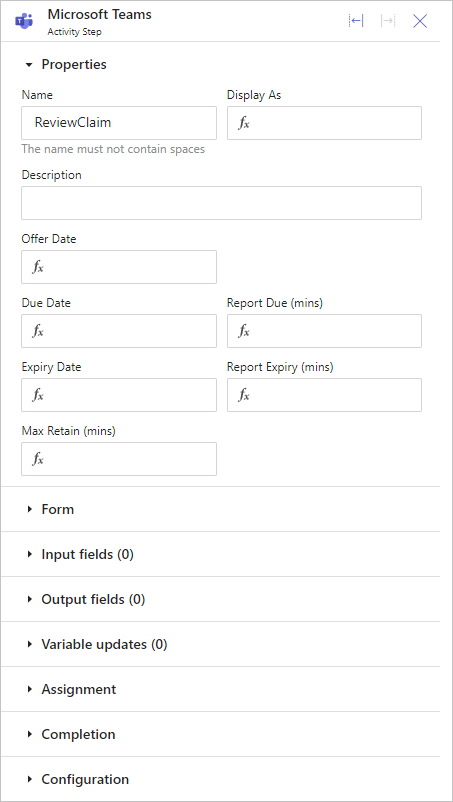
Check for properties you can set with formulas, indicated by the fx formula box shown below.
Click the formula box to open the Edit property dialog, where you can enter your formula.
Click inside the Formula Builder to start writing your formula.
Ensure your formula produces the right type of data for the property. Check the data type by clicking the information icon. For more details, click here. For example, if the input is a Date, your formula should result in a date. The Formula Builder is smart and will guide you based on the property's data type. If the data type doesn't match, it will show an error.
If you need to enter a specific value, follow the instructions here.
To learn more about the Formula Builder, click here.