Path Conditions are formulas set on Conditional Branch steps against each Path. A Conditional Branch is where the automation chooses which direction to take based on specific conditions, written as formulas.
You can set a Conditional Branch to follow either the First valid path or All valid paths.
-
With First valid path, the automation follows the first path whose formula returns TRUE. If no path formula returns TRUE, the automation takes the last path, even if its formula returned FALSE.
-
With All valid paths, the automation follows all paths whose formulas return TRUE. If no path formula returns TRUE, the automation still takes the last path, even if its formula returned FALSE.
Here’s how to create a path formula:
Creating path formulas
-
Open Automation Builder: Go to Manage > Automations >
<Automation Name>> View > Edit
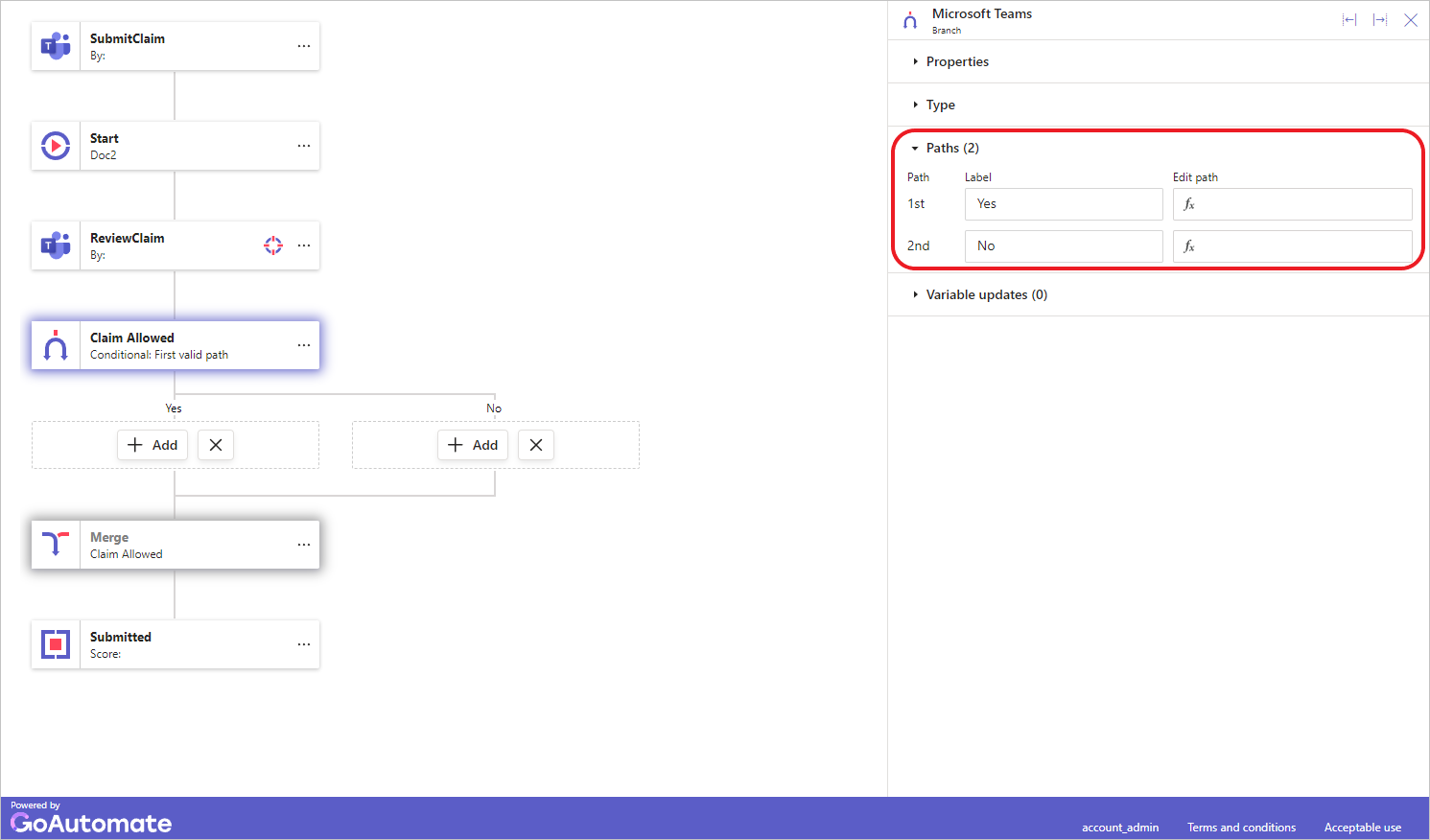
Select the Branch step and then click the Paths section to expand it. -
Click the Edit path formula input box to open a Formula builder dialog, where you can enter your formula.
Path formulas return TRUE or FALSE. The Formula Builder helps you create a formula that gives a correct TRUE or FALSE result. If your formula doesn't produce this type of answer, an error will appear.
To learn more about the Formula Builder, click here.