Outputs are the data generated by Activities and returned to the automation. When an Activity has a Form, like in an MS Teams Activity, it can be helpful to set 'preset' values. These presets give the user a starting value. This is different from a default value, which can't use data from previous steps. Here’s how to set Output preset values using formulas:
Triggers also generate output data, but since they start the automation run, you can't set preset values for Trigger outputs.
Creating output preset formulas
-
Open Automation Builder: Go to Manage > Automations >
<Automation Name>> View > Edit
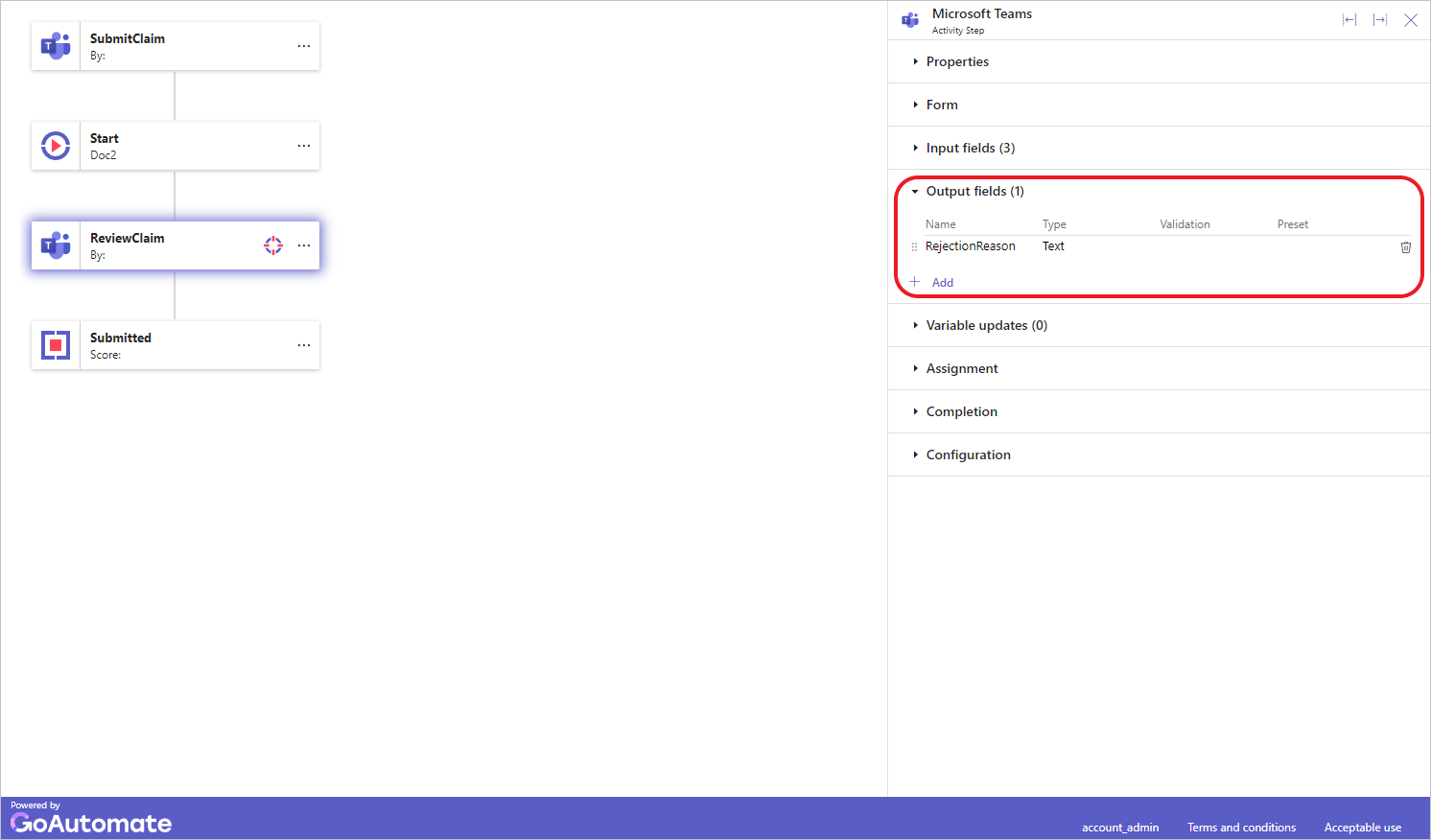
Select the Activity step and then click the Output data section to expand it. -
Click the Output you want to set a preset value to. This will open the Edit output dialog.
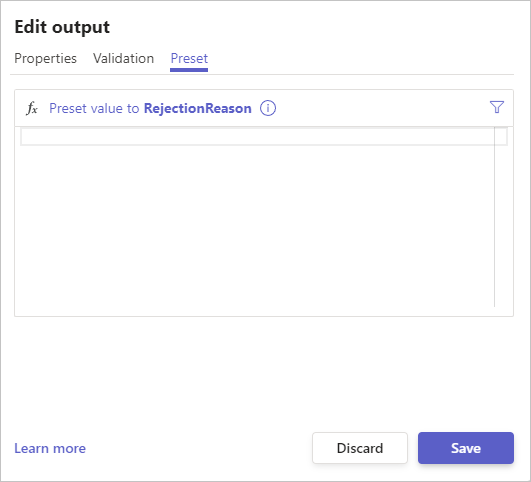
Click the Preset tab to show the Formula Builder.
Click inside the Formula Builder to start writing your formula.
Make sure your formula generates the correct type of data for the output. For example, if the output is a Date, your formula should result in a date. The Formula Builder is smart and will guide you based on the output's data type. If the data type doesn't match, it will show an error.
If you need to enter a specific value, follow the instructions here.
To learn more about the Formula Builder, click here.