Activity Completion formulas help you set how many people need to complete an Activity. When multiple completions are required, different people need to complete the same Activity. This is useful for situations where several people need to review or approve something. Each person's Output data will be recorded separately.
You can adjust the number of people needed based on specific conditions, like the value of certain data.
Let's learn how to create a completion formula:
Creating completion formulas
-
Open Automation Builder: Go to Manage > Automations >
<Automation Name>> View > Edit
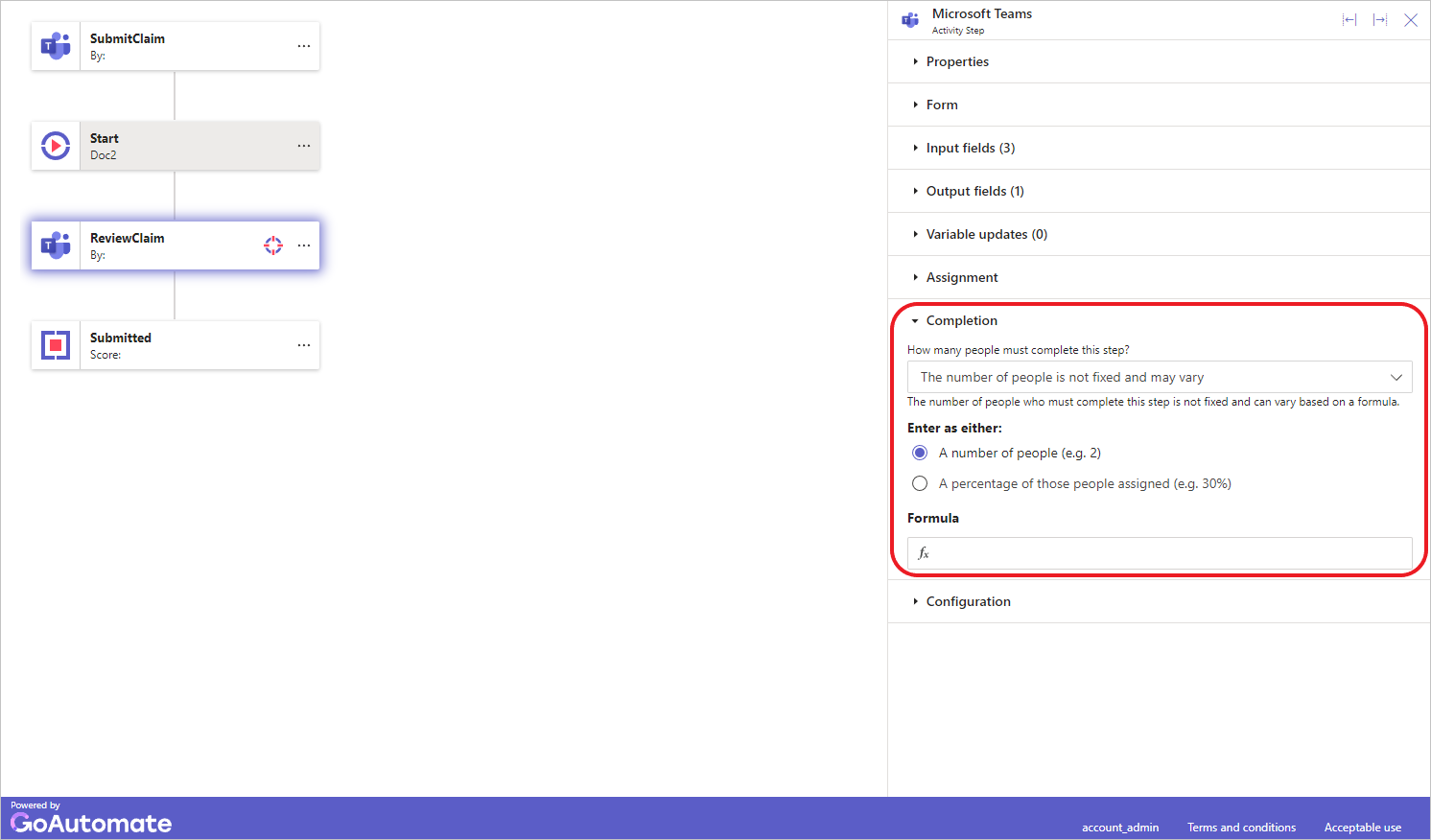
Select the Activity step and then click the Completion section to expand it. -
In How many people must complete this step? drop-down, select The number of people if not fixed and may vary. Then click the formula box to open a Formula builder dialog, where you can enter your formula.
The completion formula uses a Number data type. The result depends on the Enter as either: setting.
- If set to A number of people, the formula specifies that exact number of people.
- If set to A percentage of those people assigned, the formula gives the percentage of people assigned. For example, if the setting is percentage and six people are assigned to the Activity, a result of
50means three people need to complete the Activity.
The Formula Builder helps you create a formula that gives a correct Number result. If your formula doesn't produce this type of answer, an error will appear.
If you need to enter a specific value, follow the instructions here.
To learn more about the Formula Builder, click here.