Activity Assignment formulas let you choose who gets assigned to an Activity based on specific conditions. For instance, you might want to assign it to the person who started the automation or the one who finished a previous activity. With these formulas, you have full control over who gets assigned to each Activity. Keep in mind that even if you assign multiple people or groups to an Activity, only one person needs to complete it. You can also change the assignment depending on certain conditions, like the value of a specific item of data.
Let's dive in and learn how to create an assignment formula:
Trigger steps have assignments, but they don't support assignment formulas. This is because a Trigger starts the automation, and the automation only begins running after the Trigger is finished.
Creating assignment formulas
-
Open Automation Builder: Go to Manage > Automations >
<Automation Name>> View > Edit
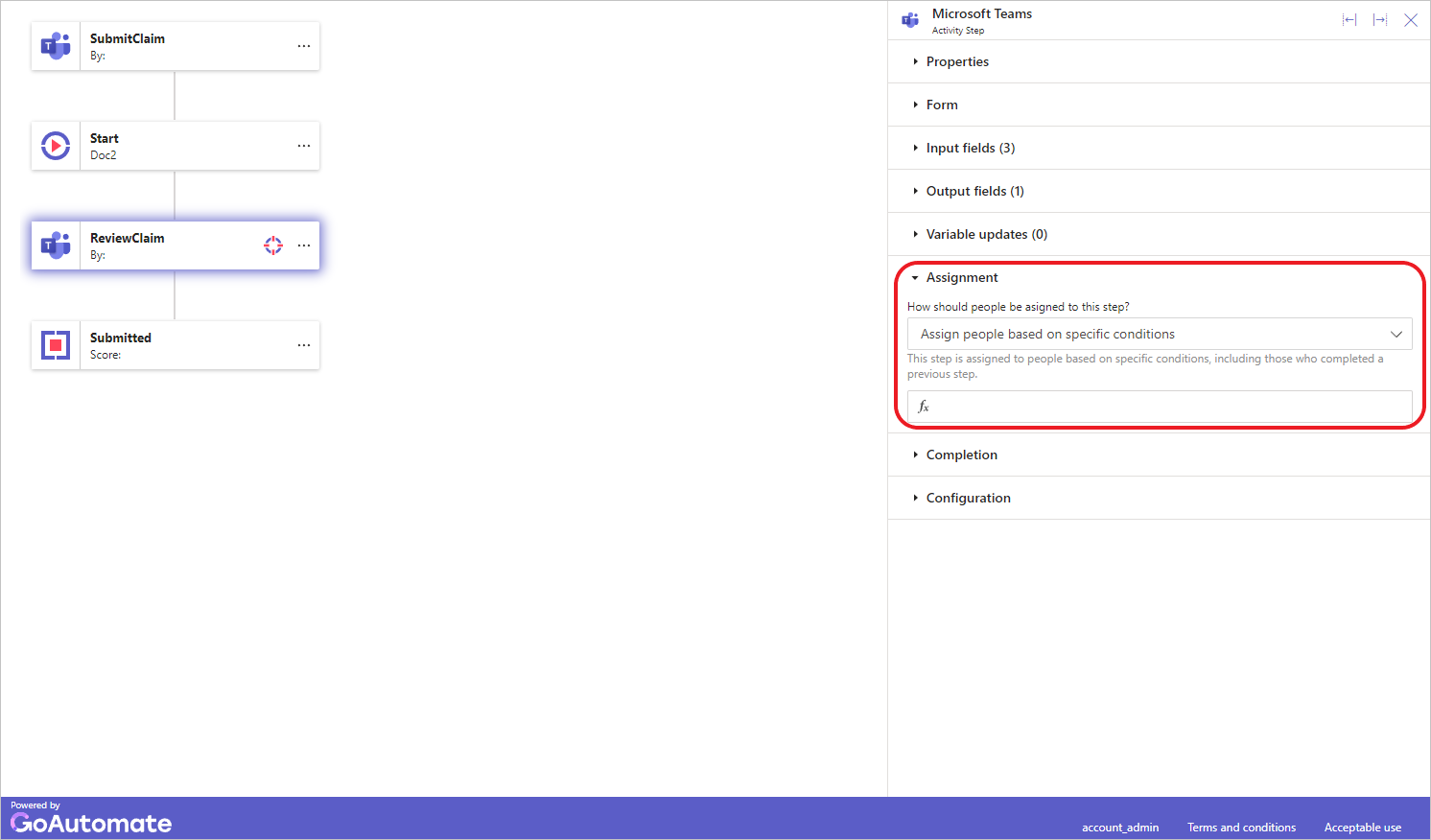
Select the Activity step and then click the Assignment section to expand it. -
In How should people be asigned to this step? drop-down, select Assign people based on specific conditions. Then click the formula input box to open a Formula builder dialog, where you can enter your formula.
The assignment formula uses a Person Array data type, so it must return a Person Array. If you need to assign to just one Person or Group, put the person or group inside curley braces { 'person:fred blogs' }.
The Formula Builder helps you create a formula that gives a correct Person Array result. If your formula doesn't produce this type of answer, an error will appear.
If you need to enter a specific value, follow the instructions here.
To learn more about the Formula Builder, click here.