The Form Builder has two modes: Build and Preview.
- Build mode is the default and lets you design your forms.
- Preview mode lets you test your form with sample data.
Use the toolbar menu to switch between these modes:
When you switch to Preview mode, you will see this:
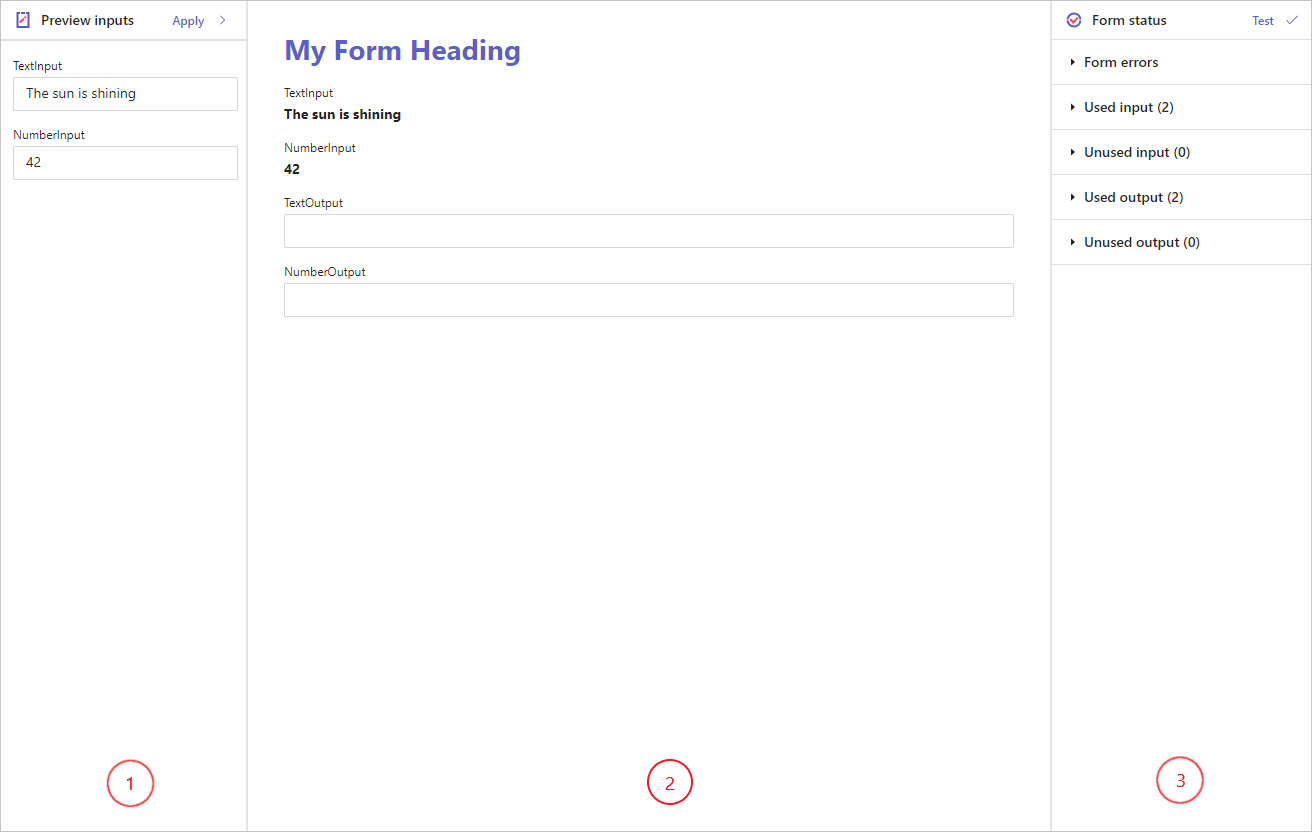
The Form Builder in Preview mode has three main parts:
-
Preview Inputs
Where you enter test Input data to see how it looks on your form. -
Canvas
Where your form is shown. -
Form Status
Shows details about your form and its status.
Preview Inputs
The Preview Inputs panel allows you to enter sample Input data. This helps you check the formatting, layout, and ensure that any Conditional logic is working correctly. Click the Apply > button to load your sample Input data into the form.
Since Trigger forms have no Input data, this panel doesn't let you add inputs for a Trigger form. It simply has a Reset button so you can clear any entered data and reset the form.
Canvas
The Canvas shows your form with sample data from the Preview Inputs. You can interact with the form, fill it out like a user, and check if the Validation formulas and Conditional Logic are working correctly.
Validation occurs as you fill out the form. If you miss any required fields, you might not know which ones are incomplete. To test the whole form, click the Test button in the Form Status panel. Errors will appear in the Form errors section of the Form Status panel.
Form Status
The Form Status panel shows comprises of the following sections:
Form errors
The Form errors section shows all validation errors associated with your form.
Remember to click the Test button to ensure all fields are filled in correctly.
Used inputs
The Used inputs section shows all Input data associated with the Activity that has been placed on the form.
Only for Activity forms.
Unused inputs
The Unused inputs section shows all Input data associated with the Activity that has not been placed on the form.
Only for Activity forms.
Used outputs
The Used outputs section shows all Output data associated with the Activity that has been placed on the form.
Unused outputs
The Unused outputs section shows all Output data associated with the Activity that has not been placed on the form.