To use data in a form, create it in the Automation Builder. Then, link Input data to Display Data and Output data to Capture Data elements in the Form Builder.
Now, let's add Input data to an Activity for our form and Output data to an Activity or Trigger for our form.
Input data
To create Input data, follow these steps:
-
Open the Automation Builder
Manage > Automations >Automation name> View > Edit -
Select the Activity on the Canvas.
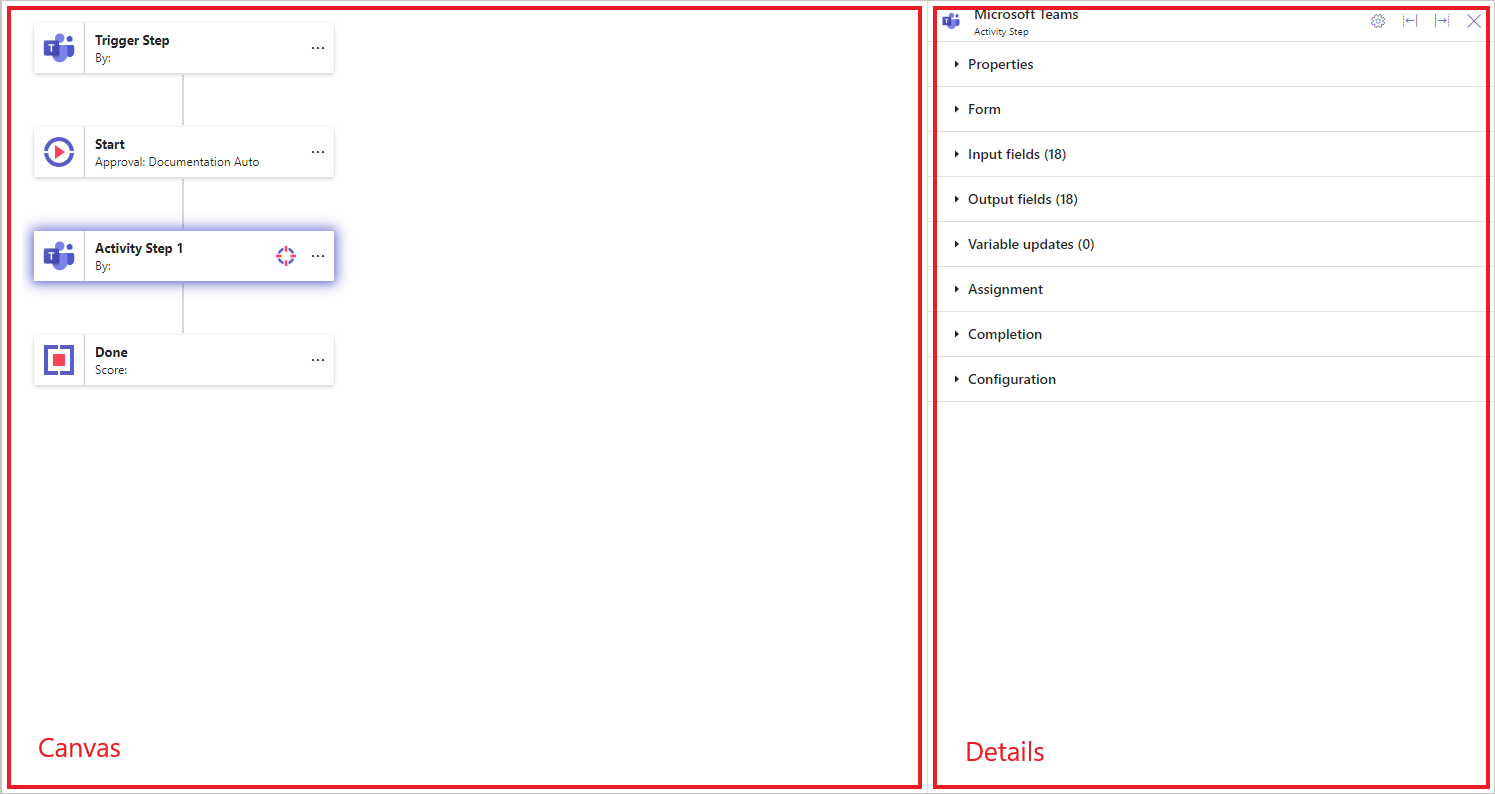
-
Expand the Input data section in the Details panel.
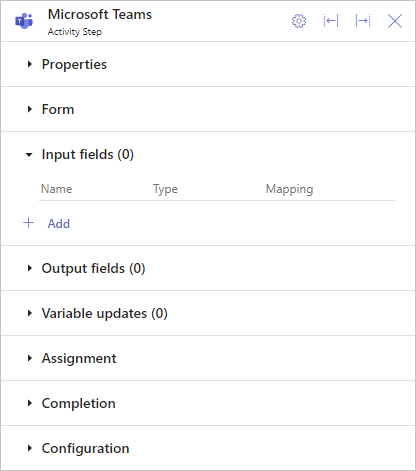
-
Click Add to launch the Edit input dialog.
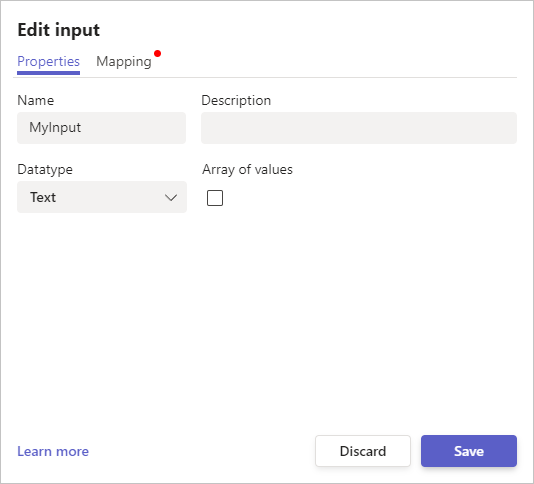
-
Enter the Name of the input, a Description (optional) and select the appropriate Datatype and whether a single value or array of values. For help on choosing the right Datatype, click here.
Output data
To create Output data, follow these steps:
-
Open the Automation Builder
Manage > Automations >Automation name> View > Edit -
Select the Trigger or Activity.
-
Expand the Output data section in the Details panel.
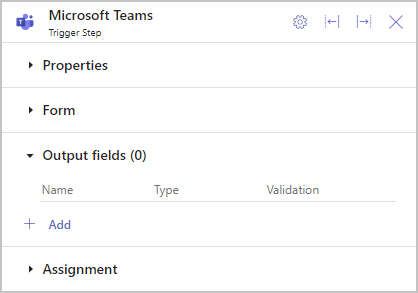
-
Click Add to launch the Edit output dialog.
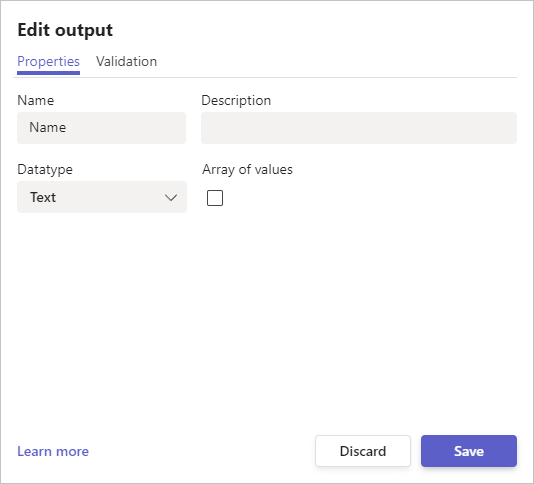
-
Enter the Name of the output, a Description (optional) and select the appropriate Datatype and whether a single value or array of values. For help on choosing the right Datatype, click here.