Applies to Teams Triggers and Teams Activities
Triggers only produce Output data. For manual Triggers, where someone fills out a form, the Output data is the information they provide. This data needs to be specified based on the form's requirements. For automated Triggers, the data is fixed and cannot be changed. Output data from Triggers is used in later automation steps.
Activities receive Input data and return Output data to the automation. For example, in an Activity involving people, the information necessary to perform the activity is the Input data. The data provided by the person in completing the activity is the Output data to be used in later automation steps. This applies to all Activities, both manual and automated. The key difference is that in manual Activities, Input data and Output data needs to be specified, while in automated Activities, they are fixed and cannot be changed.
In summary, you need to specify Output data for manual Triggers, and both Input data and Output data for manual Activities.
Input data
To update the Input data for an Activity, follow these steps:
-
Open Automation Builder: Go to Manage > Automations >
<Automation Name>> View > Edit -
Select the Activity on the Canvas.
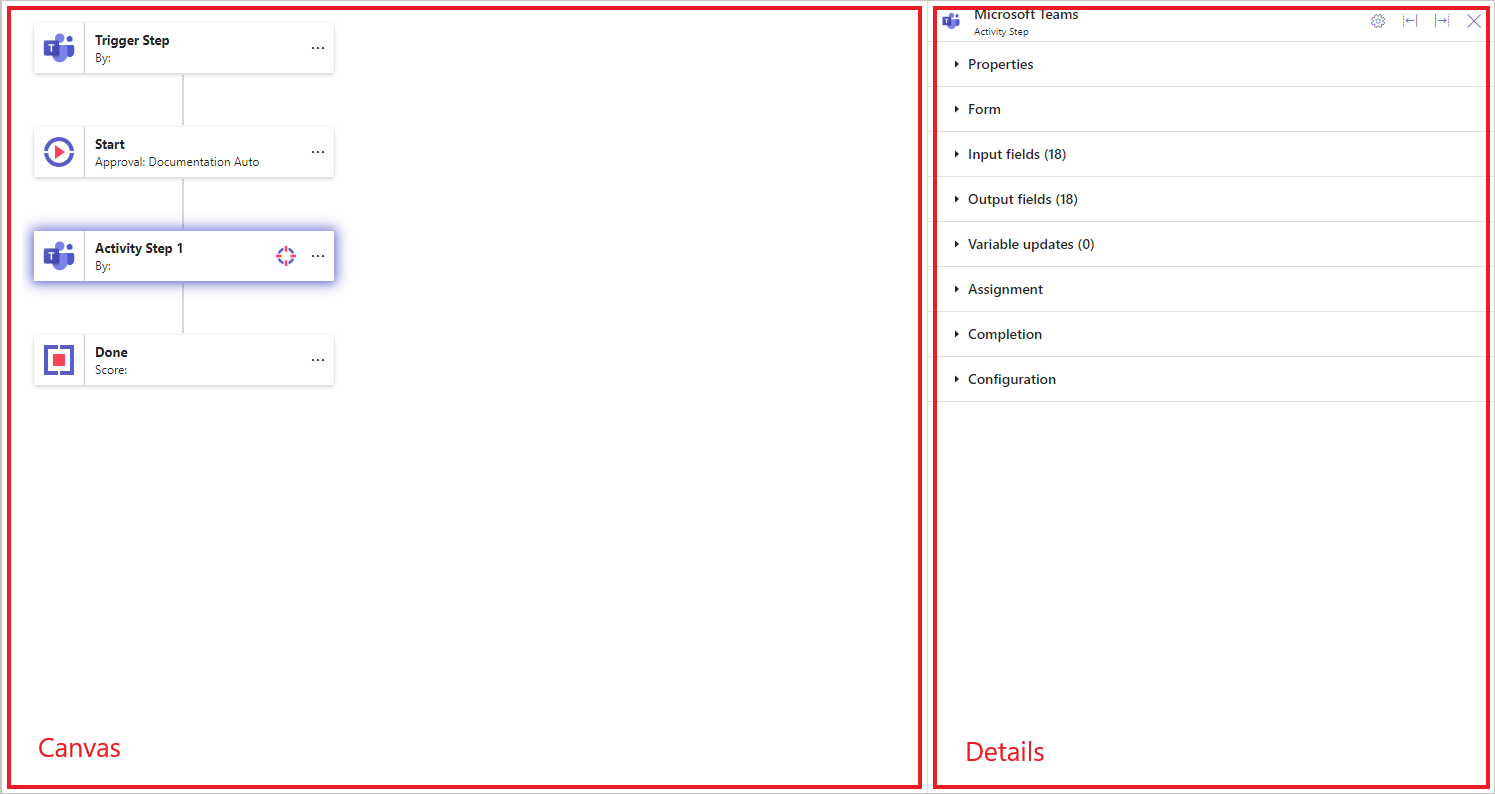
-
Click on the Input data section in the Details panel to expand it.
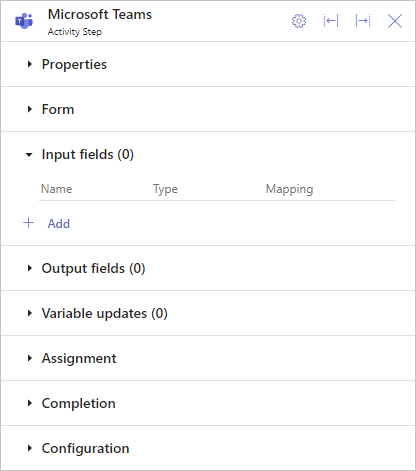
Adding inputs
To add an input, click +Add in the Input data section in the Details to open the Edit input dialog.
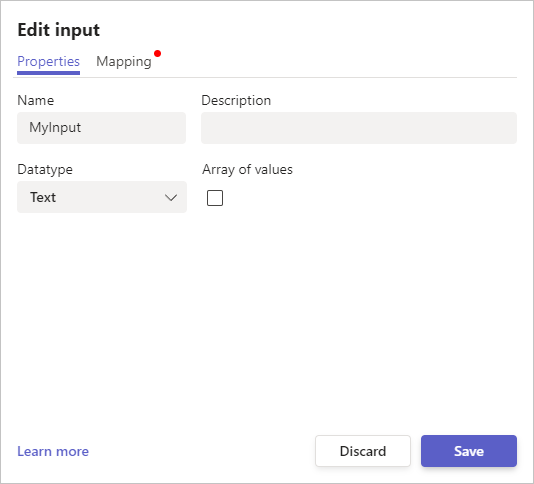
Enter a Name that clearly describes the input data. For tips on how to name your data, click here. You can also add an optional Description to explain the purpose of the data. Select the appropriate Datatype and whether a single value or array of values. For help on choosing the right Datatype, click here.
Adding a Description to your inputs helps others understand their purpose. The description also appears in the Formula builder as a reminder of what the data represents.
Updating inputs
To edit an input, hover over it and click to open the Edit Input dialog.
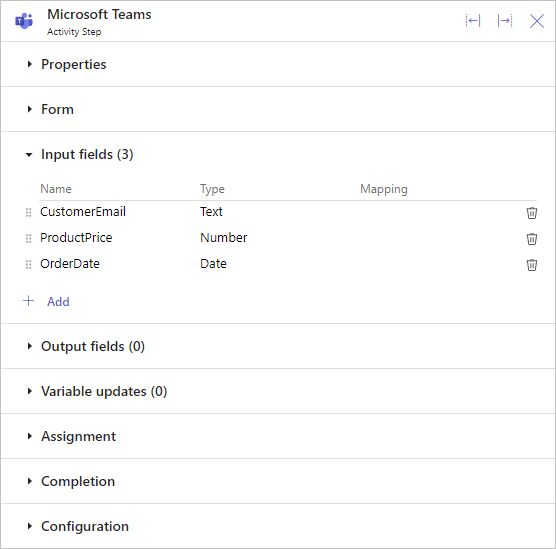
Here, you can update the Name, Description, and Datatype.
Renaming or changing an input's name or datatype can break formulas and cause errors in later steps. These errors will appear when you run Check or Finalize, and you'll need to fix them.
If you made the change on purpose, no problem. If it was a mistake, use Undo to revert it.
Removing inputs
To remove an input, hover over it and click the trash can icon.
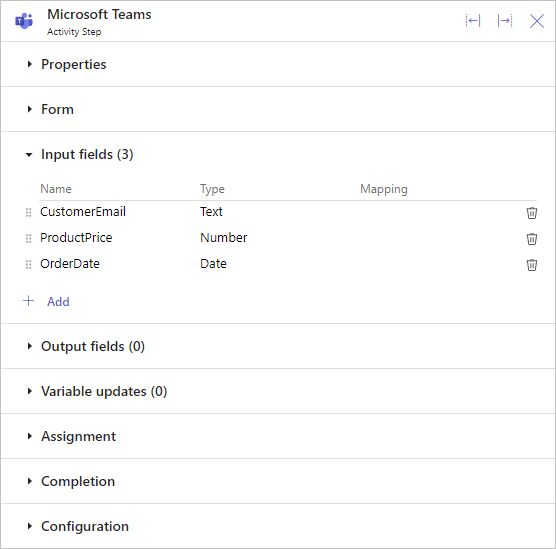
Removing an input used in later steps can break formulas. Errors will show up when you run Check or Finalize, and you'll need to fix them.
If you removed it on purpose, that's okay. If it was a mistake, use Undo to restore it.
Rearranging inputs
If you need to change the order of your inputs, just click and hold the drag handle, then move the input to where you want it and release.
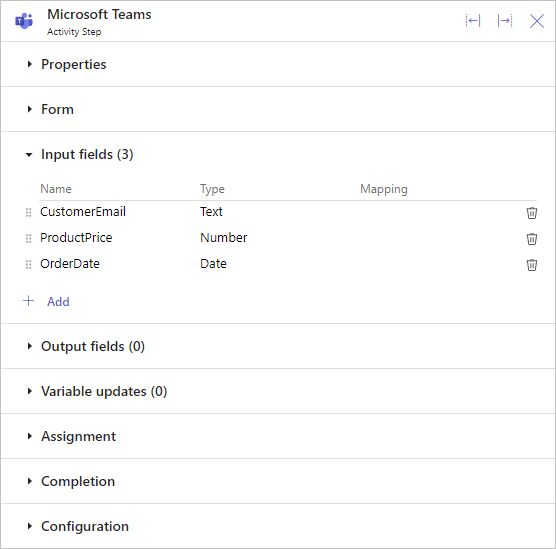
Mapping data to inputs
After adding inputs, we need to map data to it for use in the Activity. Open the Edit input dialog and click the Mapping tab.

For more details on mapping data into Inputs, see Input Mapping Formulas.
Output data
This section isn’t ready just yet—we’re working on it! Please check back soon, and if you need help right away, feel free to ask in our Community Forum.
Adding outputs
This section isn’t ready just yet—we’re working on it! Please check back soon, and if you need help right away, feel free to ask in our Community Forum.
Updating outputs
This section isn’t ready just yet—we’re working on it! Please check back soon, and if you need help right away, feel free to ask in our Community Forum.
Removing outputs
This section isn’t ready just yet—we’re working on it! Please check back soon, and if you need help right away, feel free to ask in our Community Forum.
Rearranging outputs
This section isn’t ready just yet—we’re working on it! Please check back soon, and if you need help right away, feel free to ask in our Community Forum.
Presetting outputs
This section isn’t ready just yet—we’re working on it! Please check back soon, and if you need help right away, feel free to ask in our Community Forum.
Validating outputs
This section isn’t ready just yet—we’re working on it! Please check back soon, and if you need help right away, feel free to ask in our Community Forum.