How to create your own GoForms automations
GoForms has just three steps:
- a Trigger - the form that collects data
- a Start - the marker for the beginning of the automation
- an End - the marker for the end of the automation
These together make up a GoForms automation.
When you submit a form, it starts and finishes the automation right away. This means if you want to add approval steps or choose different paths, you can upgrade to a paid plan and keep using your existing forms as Triggers.
You can create a GoForms automation in four ways:
- Start from scratch
- Import an automation shared by someone else
- Use a built-in template
- Copy an existing GoForms automation
Let’s go through each option.
Getting Started
No matter which option you choose, begin by going to:
- Manage > Automations click +.

Then, choose one of the following:
Start from Scratch
-
Click Create from Scratch to create a new automation from scratch.
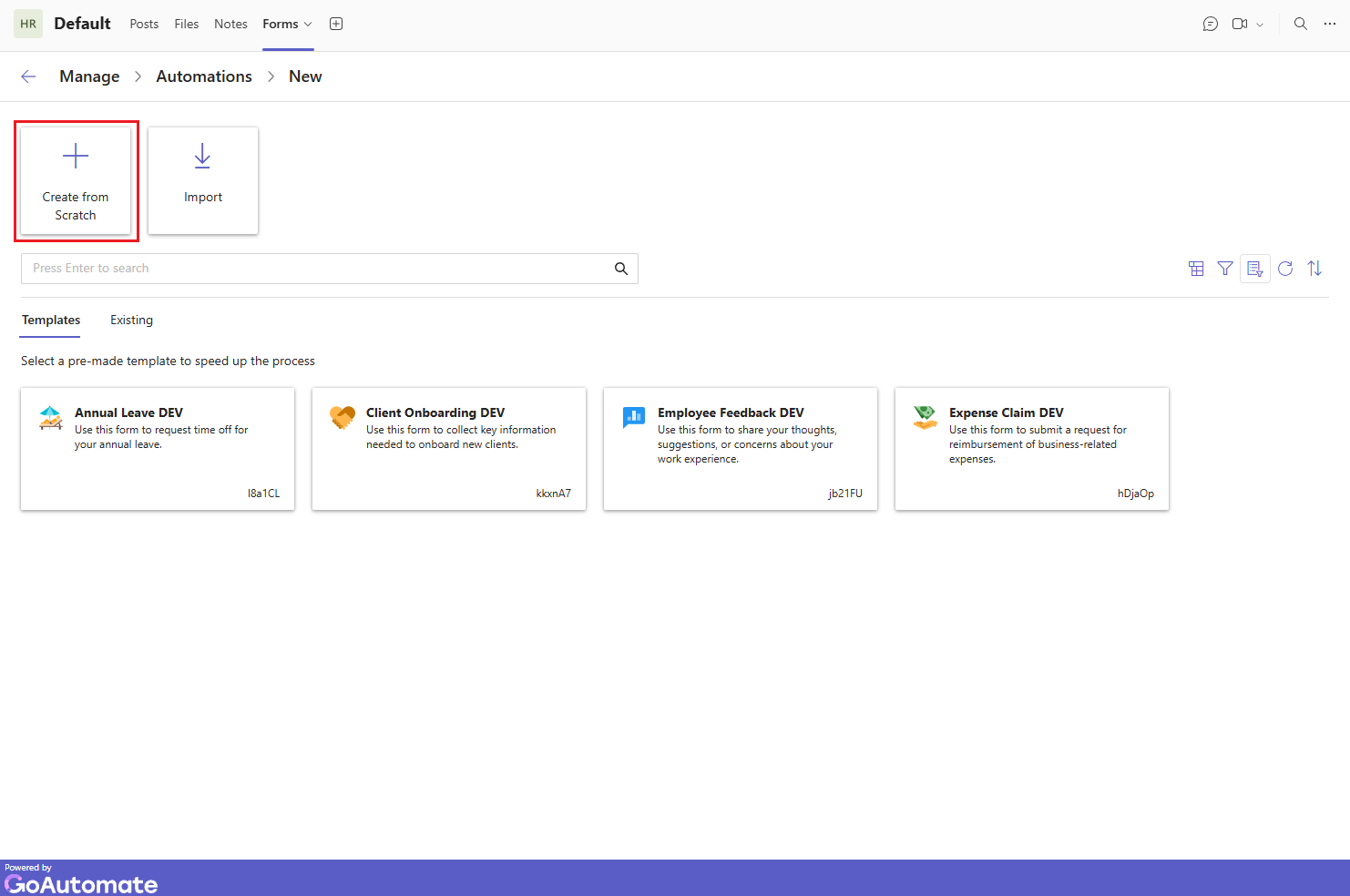
-
Fill in the Name and optional Description and click Create when done.
Start adding detail to your new automation. Click here to learn how.
Import an Automation
-
Click Import to import an automation shared by someone.
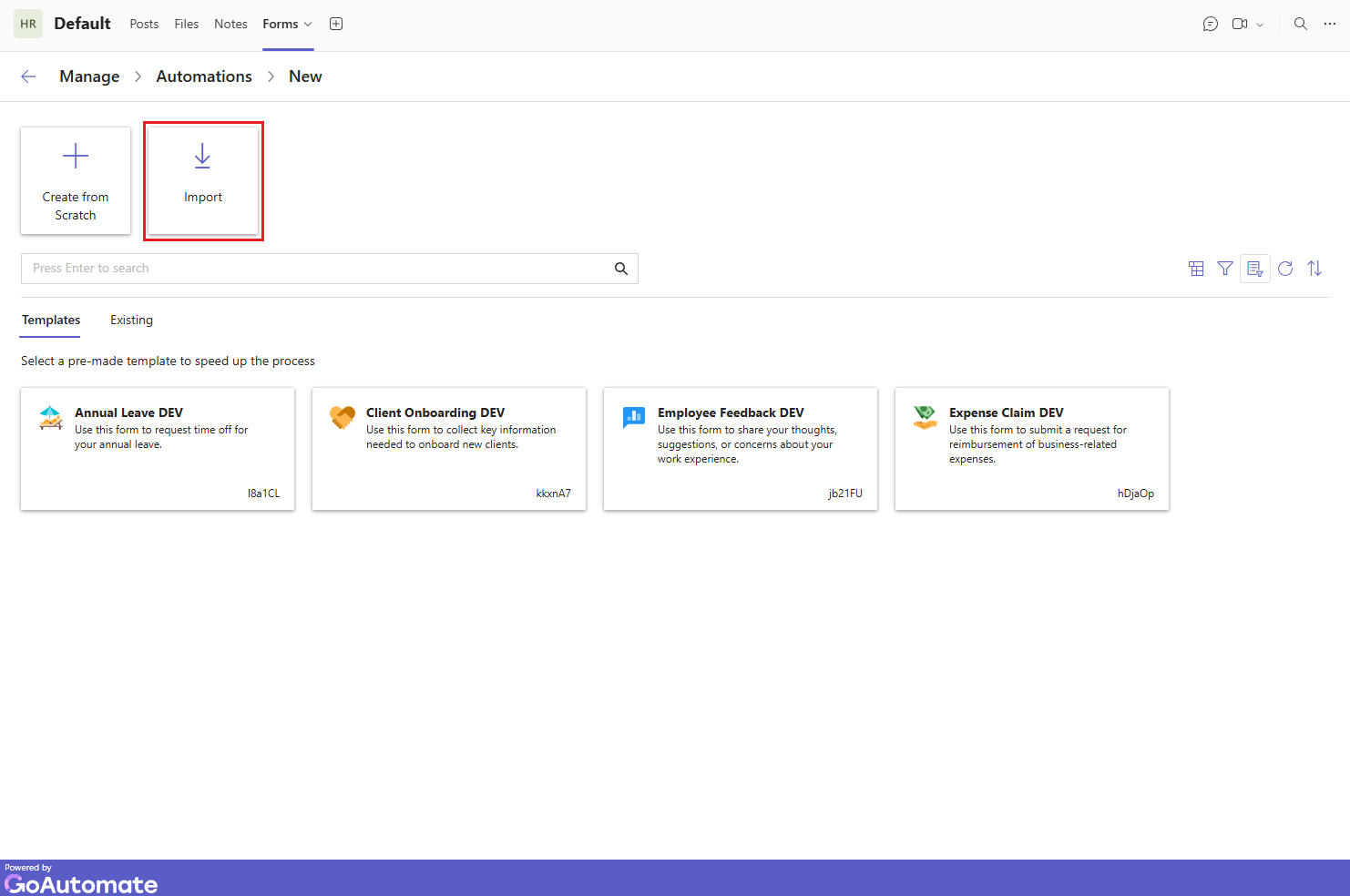
-
Enter the Code and click Import when done.
Start customizing your new automation. Click here to learn how.
Use a Template
-
Click Template to create a new automation from one of our templates.
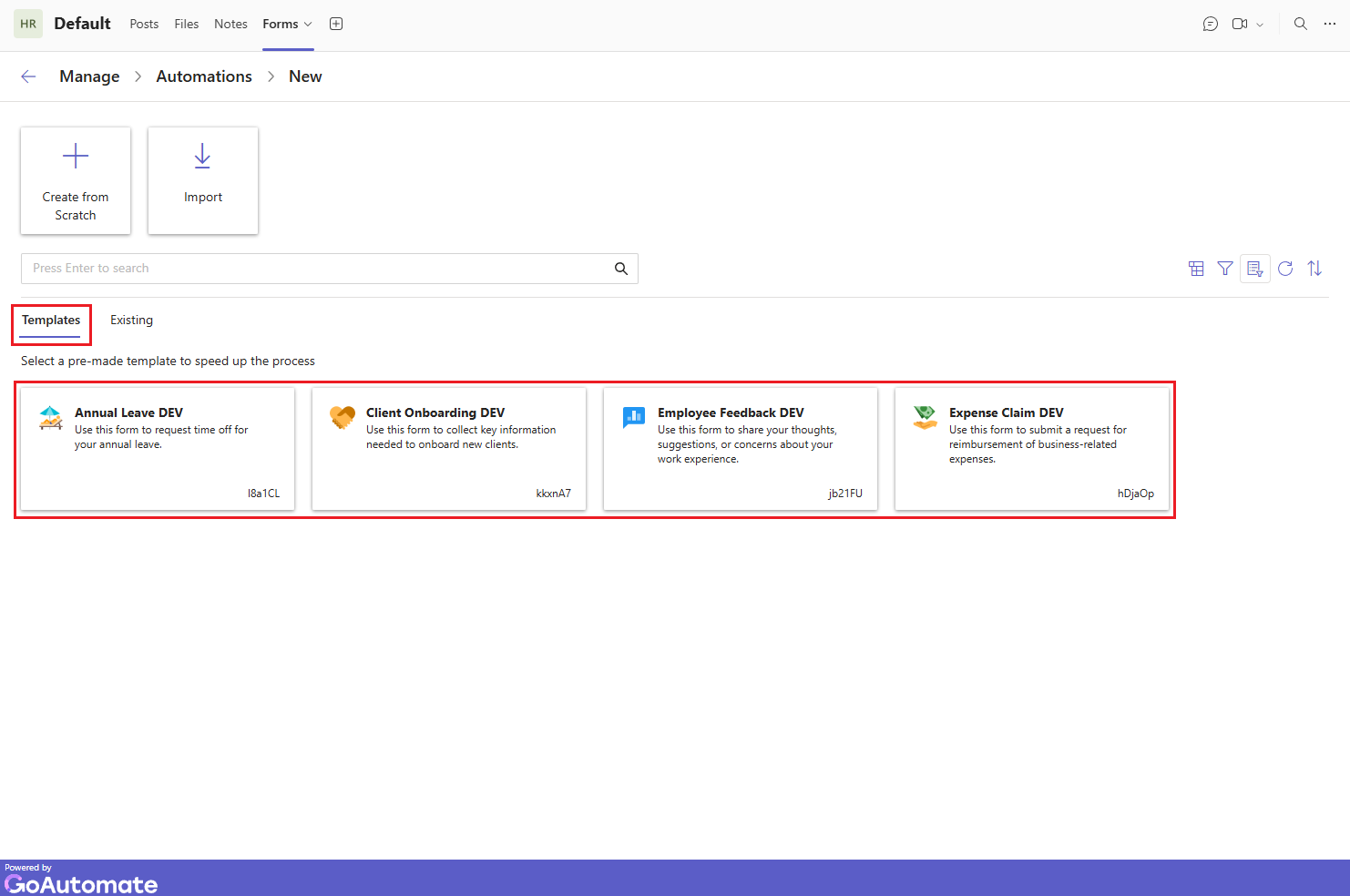
-
Browse our templates and select one that suits your needs and click Use Template.
-
Fill in the Name and optional Description and click Create when done.
Start customizing your new automation. Click here to learn how.
Copy an Existing Automation
-
Click Existing to create a new automation from an existing automation.
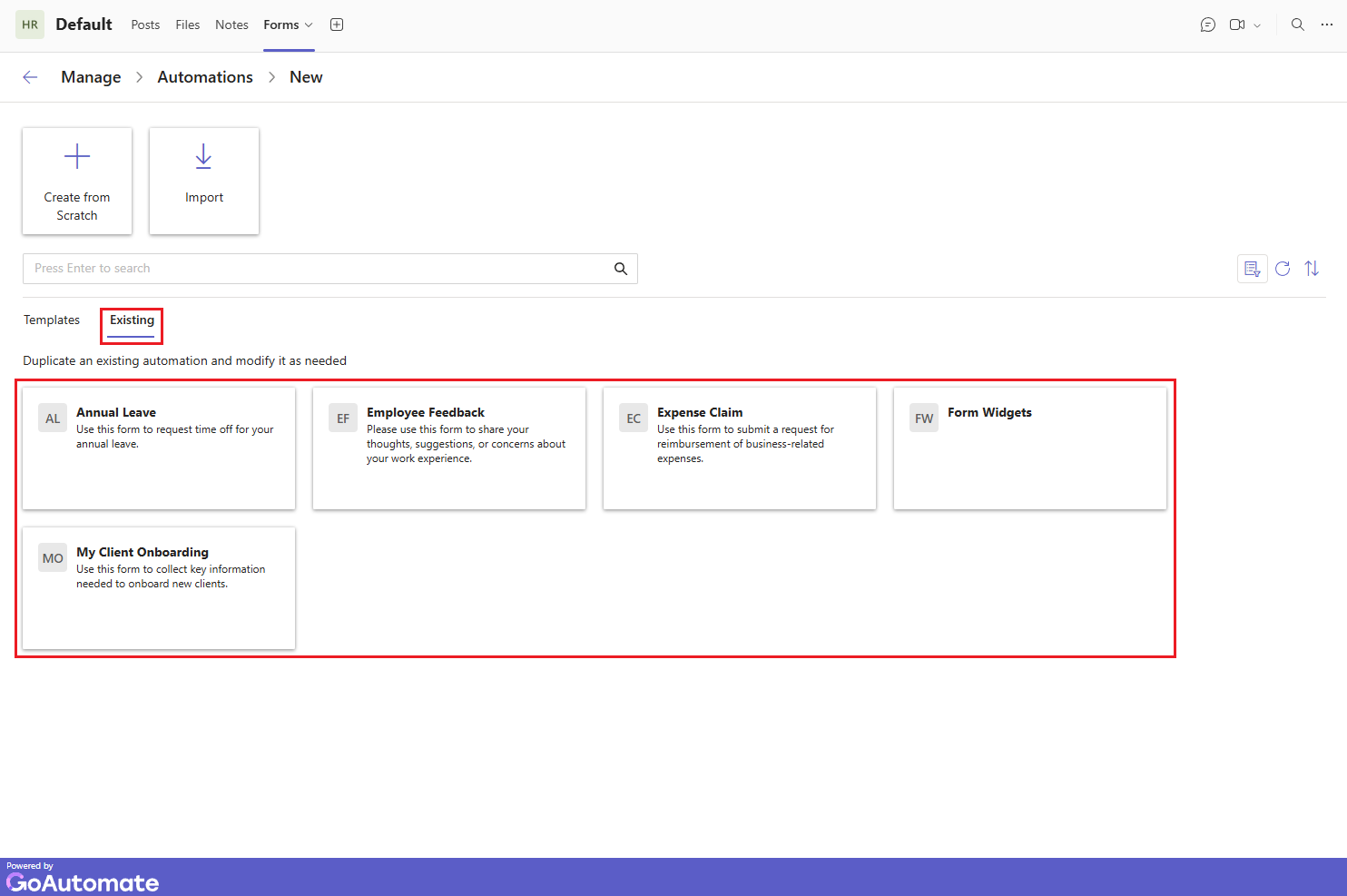
-
Browse your current GoForms automations and select one that matches your needs.
-
Fill in the Name and optional Description and click Create when done.
Start customizing your new automation. Click here to learn how.
Customising Your Automation
No matter how you create your new GoForms automation, it will always include these three steps: a Trigger, a Start, and an End.
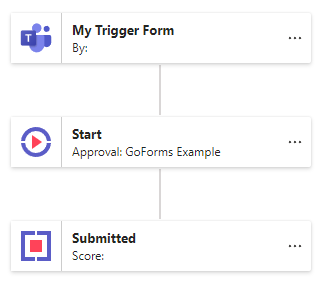
Adding or Editing Trigger Step Data
In the Trigger step, you capture information called Output data using a Form. First, decide which data you want to capture. If you started your automation from scratch, you must add all necessary Output data. If you used a template or an existing automation, think about any extra Output data you might need to add. You should also think about removing any existing Output data that you don't need if you created from a template or existing automation.
To learn how to create and edit your Output data, click here.
Designing or Modifying the Trigger Step Form
The Trigger Step Form is what the user sees. Arrange the content clearly to make it easy to fill out. You can add instructions, use Conditional Logic to show only relevant sections, and apply Validation Logic to ensure the information is correct.
To learn more about building your forms, click here.
Choosing who can use the Trigger Step Form
You need to assign the Trigger Step Form to specific people or roles. Only those assigned can see, fill out, and submit the form.
Learn how to assign people to Trigger Step Forms by clicking here.
Adding or Editing Fixed Data
Fixed data is information in your automation that stays the same, like business mileage rates, public holiday dates, or an email reply-to address. You add or update Fixed data at the Start step in an automation.
To learn more about adding or editing Fixed data in the Start step, click here.
Adding or Editing Dynamic Data
Dynamic data is information in your automation that can change over time. You add or edit Dynamic data at the Start step of the automation. You also set an initial value for each item. You can then update these items at any step in the automation.
Dynamic data is usually used to track changing information, like a 'total claim value' or a 'person who completed an approval step'.
To learn more about adding or editing dynamic data at the Start step, click here.
Testing your automation
The core of a GoForms automation is the Form linked with the Trigger step. You can test this Form separately within the Form Builder.
To find out more about testing forms, click here.
If you've used Dynamic or Fixed data in your GoForms automation and want to test it from beginning to end, click here to learn more.
Turning on your automation
Once you're satisfied with how your GoForms automation works, you can turn it on to make it available to everyone you've assigned.
To learn how, click here.
Updating Your Automation
Each automation has a version number. When you make changes, a new version number is assigned automatically. To update your GoForms automation, like adding new data fields or changing the form layout, it's easy. Click here to learn how.